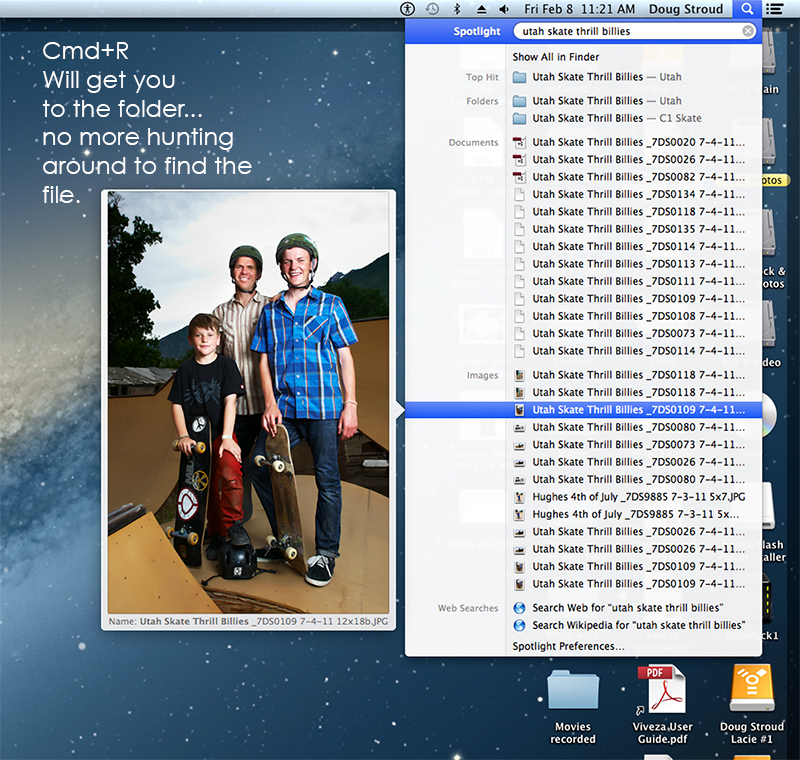
One thing you can do to become more extremely more productive in using your computer is to learn keyboard shortcuts. Everyone pretty much knows the standard, Command+ C, V, X to copy, paste, cut, and as you become more acquainted and look for others, Command+ N for open a new window or file these are all fairly easy to discover on your own. But what about when Mac changes their OS and drops a standard function, e.g. Using Spotlight to select a file or locate the folder or path to a file or folder to just showing an image of the file. This becomes a frustration for “power-users” as we like to think of ourselves who use keyboard shortcuts over the mouse to do as much of our work as we can. This category will be ear-marked for those hard to find, non-documented, hidden keyboard shortcuts to add a little more life to your computing time.
![]()
SpotLight – Mountain Lion v. 10.8.2
- Cmd+Space Launch Spotlight (In this order or it will not launch Spotlight)
- Enter Keyword Search
- Highlight the File (Fly-out window will appear showing an image of the file itself)
- Cmd+Hovering over the highlighted file in the fly-out window will display will reveal the file name below the image of the file, continue this and the file path will appear.
- Cmd+Opt will reveal the folder immediately. (But this will only do you so much good, you still have to locate the drive, and then drill down through ever how many folders there are to locate the file.
- Cmd+R while hovering your mouse over the file within Spotlight (“R” is for Reveal, to help you remember this) will open the enclosing folder- Nice!!! This is what I have been looking for (though right clicking should do this within Spotlight, but Apple blew this one.)
- Cmd+Opt+Space will launch Spotlight Window
